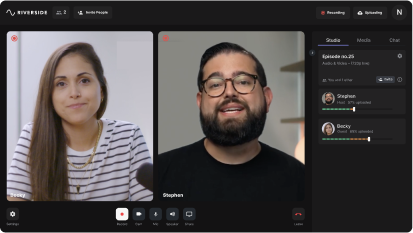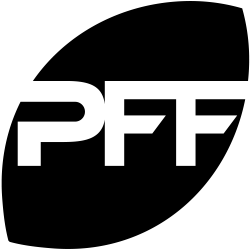Last Updated
June 26, 2023
The 15 Best Podcast Recording Software in 2023 (Mac & PC)
-(1).jpg)
Choosing the right podcast recording software improves your workflow and enhances the quality of your content. Better-quality content increases your chances of success, but there’s no need to break the bank or head over it.
We're here to help!
This guide will look at the 15 best podcast recording software for 2023, and we’ll walk you through what to consider when choosing the ideal one.
What do podcasters use to record audio and video?
It’s not essential, but most podcasters have a complete equipment kit for recording. This usually includes:
- A reliable microphone
- Headsets
- A camera for video
- Recording software
- Additional accessories such as a pop filter, audio mixer, mic stands, and more.
While equipment is equally important, your recording quality heavily depends on your podcast software. It won't matter what equipment you use if your software relies on unstable internet connection or can’t capture high-resolution audio and video. That’s why it’s essential to take the time to choose podcast recording software correctly.
What to Consider when Choosing Podcast Recording Software
The podcast recording software you decide on today will have a long-lasting impact. To call it right, you need to dig down into what you want your podcast to sound like now and in the future.
With this in mind, watch the video below and read on for some features to consider when choosing the best recording software for you.
Recording quality
Not all software can handle high-resolution recording. We recommend choosing software that records 44.1 kHz audio, but if you can, aim for 48 kHz for the best results. Don’t settle for anything less than 720p HD for video and for high-end recordings, we suggest 1080p or 4K. It’s also worth choosing local recording software. Here, everything records directly on your device instead of relying on faulty internet connection.
Editing features
As much as you’re looking for podcast software that records in high-quality, it helps to find software that also has some editing capabilities. This is especially useful if you’re a beginner, but in general, it helps streamline production without having to jump between different apps. Some software have tools for easily removing unwanted sections, adding in an intro and outro, or even easily branding your show.
If you choose to do more advanced editing, it’s a good idea to choose recording software that offers separate audio and video tracks as this gives you more editing flexibility.
Compatibility
You’ll want to make sure the software you’re using is not only compatible with your PC’s operating system, but also with the podcast equipment you’re using. This can include your microphone, camera, or other recording devices.
Price
Even with a budget, you can afford top-quality podcasting software for recording. If you’re a beginner, try free software and then decide, based on your experience, what might be best to invest in. Either way, there’s podcast recording software available for all budgets.
Ease of use
You might think the more features and tools a platform has, the better it is. This isn’t always the case. Will you use all the expensive tools you’re paying for? Or would you prefer simplicity to focus on your content?
Overall, you should choose software that’s accessible and easy to use, especially if you’re new to podcasting.
Support
Although this isn’t part of the actual software, the type of support you receive is important too. If you have any glitches or issues with recording, you’ll want to know that you can get help as soon as needed.
The 15 Best Podcast Recording Software For Windows & macOS (Free & Paid)
1. Riverside
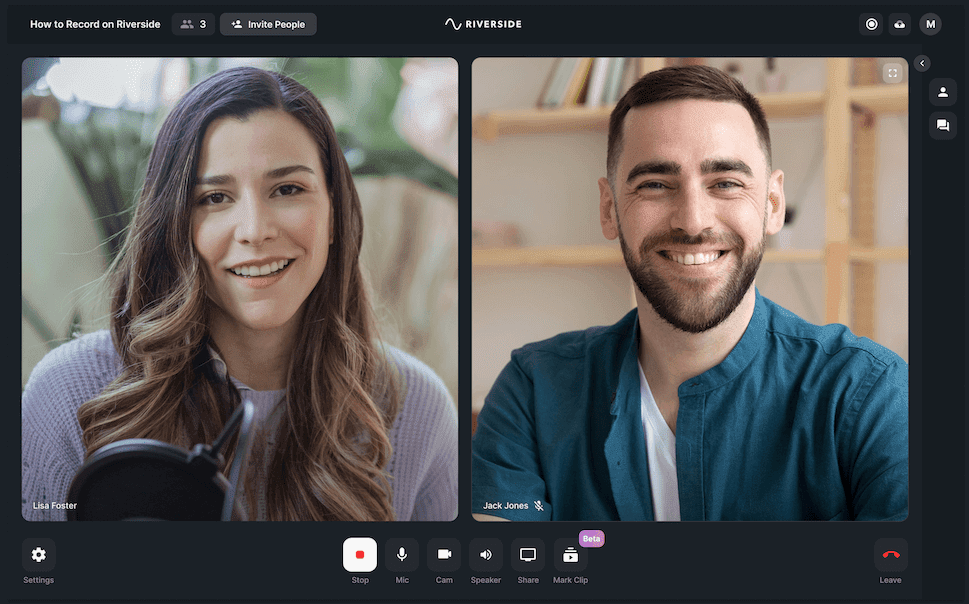
If you want to capture studio-quality recordings without the hassle, Riverside is your top podcasting software choice. With local recording, you can expect up to 4K video resolution and 48kHz audio without worrying about internet issues ruining your quality. Invite up to 7 remote guests to join you and receive separate audio and video tracks for each. While these separate tracks give you more editing control, you won’t need to edit much after a quick run through Riverside’s text-based editor.
Editing with Riverside is as easy as reading a text document. Our text-based editor uses Ai transcriptions, so you can seamlessly trim and navigate through your recording. Any text you delete in your transcript removes the corresponding video and audio in your recording. Plus, there are tools for automated audio fine-tuning, layout customization, and adding your own intro and outro. You can even turn your long-form recording into shareable social media clips just at the click of a button.
Riverside is more than just a recording platform. With its editing tools, automated podcast transcriptions, live streaming capabilities, and easy distribution to platforms like Spotify you’re set to podcast effortlessly.
Price: Free and Paid plans. Subscriptions start at $15 per month
Compatibility: Browser based for Mac, Windows devices, with a mobile podcasting app for Android & iOS
Key features
- High-quality remote recording without worrying about your internet connection ruining your resolution
- WAV or MP3 audio recordings at up to 16 bit 48 kHz
- MP4 constant frame rate video recordings at up to 4K resolution
- Separate audio and video tracks for each participant to give you more editing control
- Up to 8 participants in one recording session
- Text-based editor so trimming your video is as easy as going through a transcript
- Clip creator to effortlessy turn your long-form recording into short shareable content for social media
- Media Board for adding sound effects live
- Producer Mode where producers can control settings behind the scenes without being recorded
- Highly accurate ai transcriptions available in over 100 languages
- Mobile podcast recording app for iOS, iPad, and Android so you can record on the go
- Live streaming and live call-ins for engaging podcasts in real-time
- Automatic podcast transcriptions to create subtitles or captions without the hassle
- Spotify for Podcasters integration with seamless distribution to Spotify and other platforms
- Shared production space for Enterprise users
- Screen sharing recording with the option to also upload and locally record presentation slides
Pros
- Reliable high-quality video recordings at up to 4K resolution
- Streamlined recording and editing on one podcast software
- Local recording and progressive uploading keep recordings safe from internet issues getting in the way
- More post-production control with separate tracks
- Efficient and friendly technical support
Cons
- Editing is only available on the desktop version
Riverside is a user-friendly platform providing local audio and video recordings of the highest quality. But we understand if you don’t want to just take our word for it, start with our free plan, no credit card required!
2. Audacity
If you’re looking for free podcast recording software, Audacity is a good start. This free, open-source platform offers basic recording and editing features accessible on all desktop devices. That being said, its interface can look a little outdated and is a little complicated to navigate but it’s not a bad platform to try recording an audio podcast for free. It’s important mentioning, that while Audacity is flexible with different file formats it is suited only for audio recordings.
Price: Free
Compatibility: Windows and Mac devices
Key features
- Records at up to 32-bit, 44.1 kHz
- Effects and Editing tools: Noise reduction, amplifier, adjustable fading effects, and more
- Spectrogram and Plot Spectrum view for working with and analyzing audio frequencies
Pros
- Completely free and accessible on all desktops
- Audio editing software with an impressive variety of tools
Cons
- Does not offer live call or email support
- Has a bit of a learning curve
- You cannot record with guests remotely directly on the software
3. Adobe Audition

Adobe Audition is better for those who have some experience with audio editing, although it does offer useful recording templates which make the process simpler. You can record separate tracks and add various sound effects or choose from a wide array of royalty-free music for your podcast. This recording software is part of the Adobe suite and has easy integration for those wanting to create video podcasts with Premiere Pro.
Compatibility: Mac and Windows desktops
Key features
- Live monitoring as you record
- Templates for recording and editing
- Royalty-free music and effects library
- Editing tools for audio mixing, eliminating white noise, and more
- Multitrack recording
Pros
- Advanced editing tools to polish your podcast
- Easy integration with Premiere Pro
- Recording templates can save you time
Cons
- Not the most affordable option
- Can be intimidating for beginners
- No online remote guest recordings
4. Hindenburg Journalist
Although a radio journalist invented Hindenburg Journalist, it’s still ideal as podcast creator software. You can record multiple tracks, making it great for interviews, and there is even the option to record remotely with guests through a Skype integration. Though note that this integration still depends on internet connection for audio quality.
Hindenburg offers a fair selection of editing features, including tools for noise reduction, sound effects, and audio trimming. Overall, this is a great choice, but a platform with local recording may be better for remote interviews.
Price: Paid software, with the most basic package at $12/month, whereas Premium is $30/month.
Compatibility: Mac and Windows devices
Key features
- Automatic audio level tool which optimizes your recording’s sound levels
- Basic effects including an equalizer and compressor
- Clipboard tool for easier management
Pros
- Easy plug and play set up
- Includes plugins for remote recording and additional audio effects
- Easy publishing to podcast hosting platforms such as Podbean and Buzsprout.
Cons
- Can be a little pricey (but this is a once-off cost)
- Remote recording quality relies on your internet connection
5. Spotify for Podcasters (Anchor)
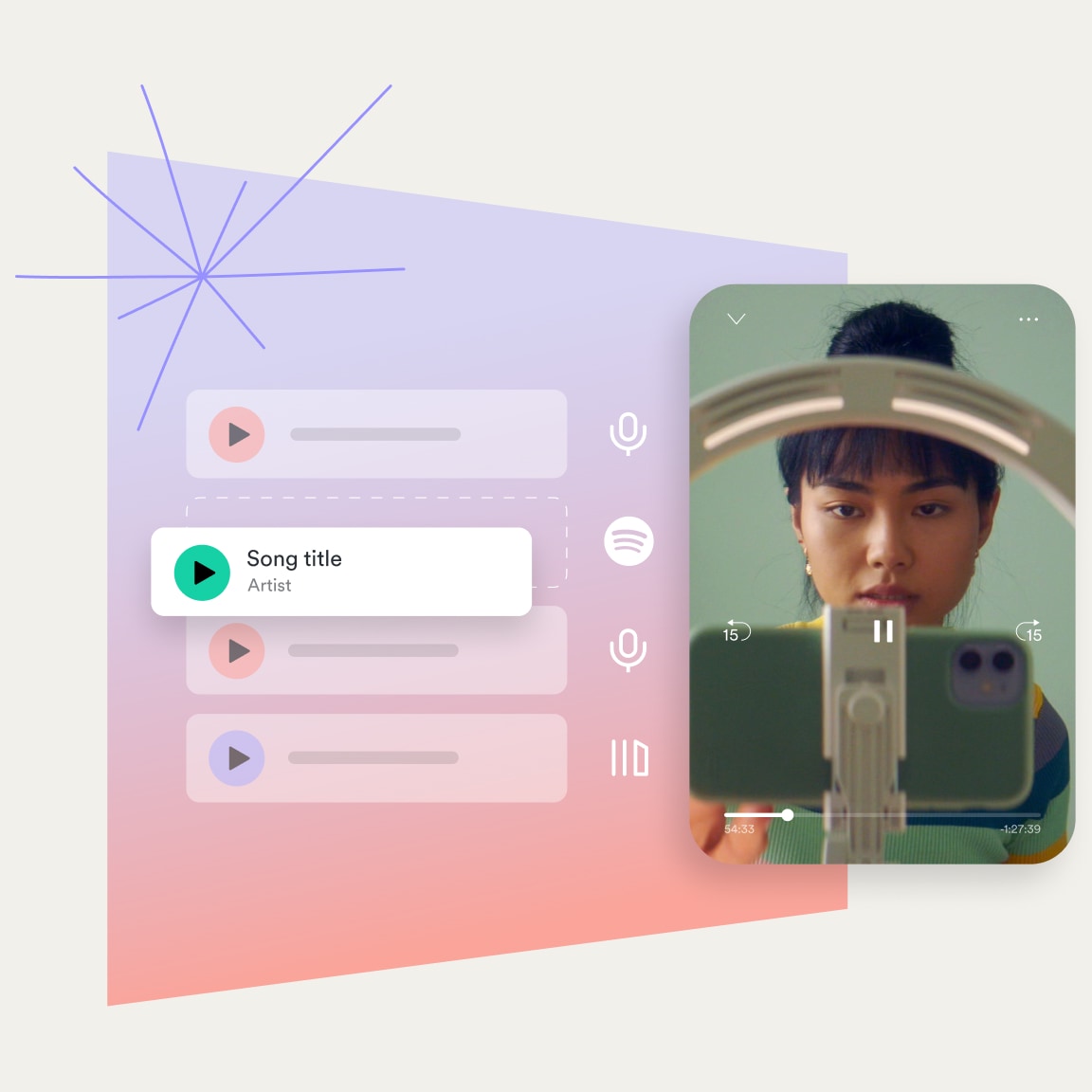
Spotify for Podcasters, known initially as Anchor, is more of a hosting platform. But the Spotify-owned platform includes a podcast recorder to record different audio segments directly online or on their mobile podcast recording app. It’s possible to record with remote guests using the Record With Friends feature on the same mobile app. You can also upload your own pre-recorded files.
The platform falls short in editing features, only offering basic trimming and transitions. You also can’t record video directly on Spotify, but you can use the Riverside integration for a seamless video podcast workflow.
Price: Spotify for podcasters is absolutely free.
Compatibility: Browser-based on Mac and Windows desktops, or you can download the app on iPhone and Android mobile devices
Key features
- Record With Friends feature for online remote recording with up to 5 guests
- Easy episode building from recorded segments
- Sponsorsored segments to add in adverts or sponsored material (US only)
- Integration with Spotify music to combine tracks to your podcast episodes
Pros
- Recording and distribution services on one podcast software
- Easy-to-use episode builder
- Completely free and does not require downloading anything
- Mobile app for podcasting on the go
Cons
- Limited editing tools
- Can only record segments of up to 30 minutes on Chrome and 5 minutes on Safari. (But you can record an unlimited amount of segments)
6. RINGR
RINGR is a remote recording platform available online or through its mobile podcast recording app. It offers a simple recording process with little editing on the user’s end. All you need to do is schedule a call, start recording, and once done, your and your guests' recordings should upload to the cloud. Here, Ringr automatically synchronizes and merges your separate audio tracks into one polished recording for you to download.
Price: Free and paid plans. Basic plan starts at $7.99 per month and the premium at $18.99 per month.
Compatibility: Browser-based on both Mac and Windows PCs with a mobile app on Android and iPhone devices.
Key features
- Conference calling for calls with more than 4 participants
- Split track recordings (for Premium members)
- Up to 48kHz audio recordings (for Premium members)
- Enterprise dashboard for enterprise users
Pros
- Unlimited storage and recording time
- Available on all devices
Cons
- The basic plan offers very limited features and you can only record audio at up to 22kHz on it
- There isn’t much control when it comes to editing your recordings
7. Auphonic
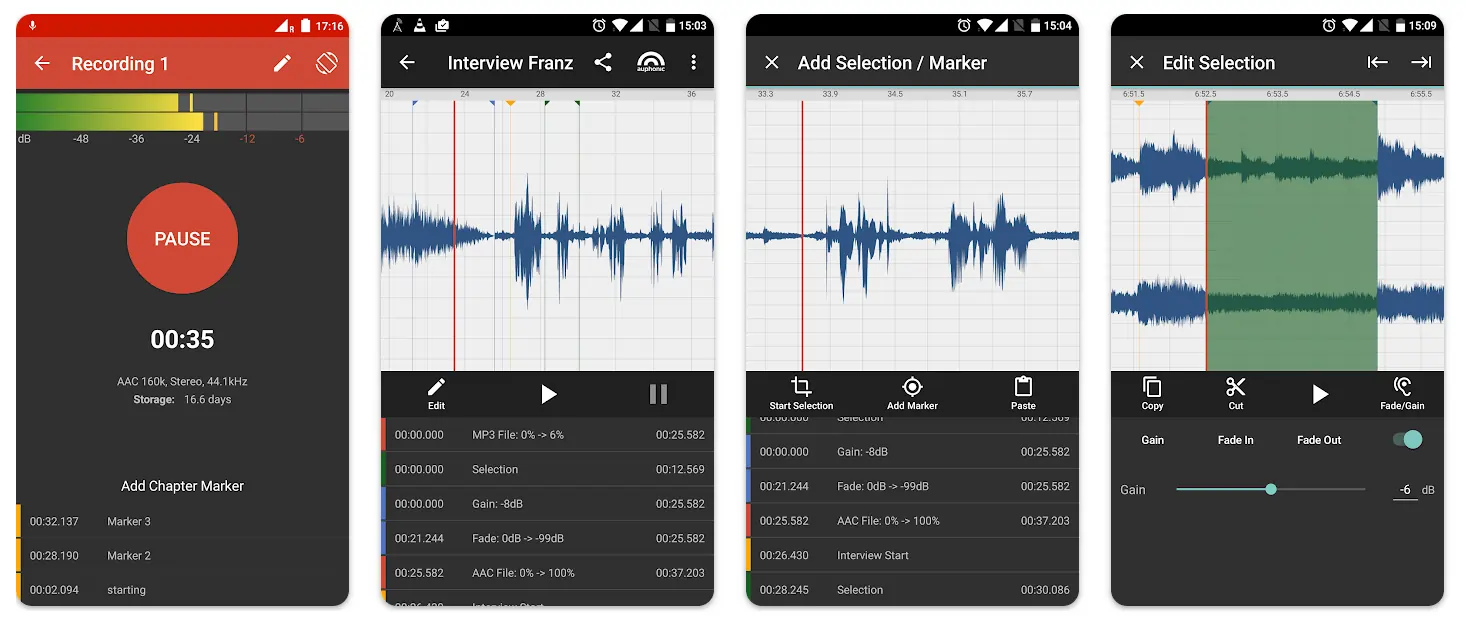
Auphonic is an Ai automated editing software online for more basic adjustments such as background noise removal, audio leveling, and audio normalization. While you can’t record on Auphonic via desktop, the platform does offer a simple recording and editing mobile app called Auphonic Edit. This podcast recording app is available on both Android and iPhone and includes a basic recorder that allows you to mark off points and capture uncompressed audio at up to 48 kHz.
Price: Free and Paid. You can edit up to 2 hours for free per month, or try one of the paid options starting at $10 for 9 hours of editing/month.
Compatibility: Recording capabilities are only available on Android and iPhone mobile devices and not on desktops.
Key features
- Adaptive leveler that evens out your different audio inputs
- Automatic noise and hum reduction as well as an adaptive noise gate feature to cancel out unwanted sounds and background noise
- Speech recognition for automatic transcription in up to 80 languages
- Cross gate removal (to stop sound spilling between tracks in a multitrack recording)
Pros
- Easy distribution to popular platforms straight after editing
- Everything is automatic making the platform accessible for beginners
- Mobile apps for high-quality audio recordings
Cons
- Can’t record on the desktop recording app
- Limited editing control
8. Zencastr
Like Riverside, Zencastr is a local recording podcast software, but it comes at a heftier price tag. While they offer 4K resolution, this is only available on their Growth plan, starting at $49/month.
Zencaster released new features recently, including hosting and monetization tools, but many are unavailable on the free plan. You can only record for 2 hours on the free plan and only download MP3 audio and 720p video. Plus, you have to pay for editing time. Although the hosting and monetization features may sound attractive, you may prefer a more affordable and dedicated podcast creation tool.
Price: Free limited option and paid plans ranging from $18/month to $275.
Compatibility: Windows and Mac devices.
Key features
- Remote podcast recording at up to 4K video and 48 kHz audio
- Podcast hosting and distribution
- Monetization and analytics tools
- Live editing soundboard
- Footnotes to mark points as recording
- Editing tools include noise and hum reduction, and audio normalization among other audio enhancements
- Google & Dropbox cloud storage integration
Pros
- Everything is recorded locally so no internet connection interferes with recording quality
- Comes with automated editing tools
- Video and audio recording and hosting
Cons
- You have to pay extra for post-production tools
- No mobile-based podcast recording app or support
- No longer recording-focused
- Not the most affordable choice
9. Reaper

If you’re looking for podcast software that’s both affordable and extensive, Reaper is a good place to start. Reaper is both a recording and editing podcast app that doesn’t break your bank. You can record with multiple inputs simultaneously, and when it comes to editing, the platform has a lot more to offer than simple trimming and cutting tools. It offers features such as editing templates and many audio effects. It's also worth mentioning that the platform supports over 200 plug-ins that can enhance your sound.
Price: Paid and costs a once-off fee of $60 for a discounted license and $225 for a commercial license.
Compatibility: Mac, Windows, and Linux.
Key features
- Multitrack recording
- 200+ plug-ins you can add to enhance your sound
- Track templates for consistent settings when recording
- Customizable workboards and layouts
Pros
- Doesn’t record locally so recording quality is vulnerable to your internet connection’s stability
- Unlimited number of input channels for multitrack recordings
- Plenty of plug-ins you can use
- Relatively affordable for what you’re getting
Cons
- Big learning curve, especially if you’re a beginner
- A lot of the tools might be unnecessary for what you need
10. Squadcast
Another local recording podcast software is Squadcast. Just like Zencastr, Squadcast limits the number of hours you can record based on your paid plan. All of Squadcast's plans offer WAV audio files but as of now, Squadcast does not offer 4K recordings. It also isn’t fully supported on mobile devices like iOS and Android.
Price: Paid plans ranging from $20/month for 5 hours of audio recording. Or podcast video recording plans start at $40 up to $80/month.
Compatibility: Browser-based podcast recorder available on both Windows and Mac operating systems.
Key features
- High-quality remote recording at up to 48kHz uncompressed WAV audio and 1080HD video
- Separate track recording
- Integrations via Zapier
- Dolby integration for enhanced audio recording
Pros
- Local recording ensures quality is not affected by your internet connection
- 24-hour support available
- Easy to use and set up for guests
- Integrations to improve your recording experience
Cons
- Rather expensive for what it’s offering
- Only allows 5 participants in a recording session, unless you pay a minimum of $40 per month
- No mobile recording app available
- No podcast soundboard or live effects
- Doesn’t offer in-app editing tools
11. Garage Band

Garage Band is Apple’s free choice for audio editing. It’s particularly focused on music production, but it could be a good option for beginner podcasters who don’t want to invest in specialized software yet. It’s fairly easy to use and offers simple audio recording and editing tools for your podcast needs. You can add effects from the software’s sound library and equalize and compress your audio easily.
A bonus to this software is that you can download an iOS app to record and edit on the go.
Price: Free
Compatibility: Only compatible with Mac and iOS devices.
Key features
- Smart controls and audio mixing to adjust audio levels, effects, and more
- iOS app for recording on the go
Pros
- Completely free
- Easy to use with its simple interface
- Access to a large sound library for audio effects
Cons
- Limited tools as it’s not created for podcasting
- No remote recording capabilities
12. Logic Pro
If you’re a Mac user and have tried your hand at Garage Band, then this is the software to transition to if you’re looking for something a little more advanced. Logic Pro is also more focused on music-related recording and editing, but it’s still suitable for podcasts. It has a Dolby Atmos integration for enhanced sound and offers a large sound library for adding effects to your podcast recordings. Besides this, the platform has typical production tools just like Garage Band, including a noise equalizer and audio compression.
This all does come at a bit of a price though, and this might not be worth it if you’re only planning to use the software only for podcast recording and editing.
Price: Once-off cost of $199.99.
Compatibility: Only available to Mac users.
Key features
- Royalty-free sound effects and sound library
- Automated producer tools for noise equalization, pitch adjustment, and more.
- Logic Remote app so you can control your audio recording directly from your iPhone
- Support for up to 192kHz audio recordings
Pros
- Great for professional and high-quality recordings with its Dolby integration and high-resolution
Cons
- More focused on music recording and editing than podcasts
- Doesn’t offer any remote recording options
13. Zoom
While Zoom is a video calling service, podcasters frequently use the platform for recording. It’s familiar to use, affordable, and you can record both video and audio. Yet, anyone who has had a Zoom call knows that recording quality is unreliable. Given that recording files save as MP4 video files and M4A audio, you may well find that the sound that eventually reaches your listeners’ ears is below their expectations. On top of this, Zoom still relies on internet connection for recording quality and doesn’t offer 4K resolution.
Price: Free plan which only offers 40 minutes of recording if there's over 2 guests. Paid plans start at $149.90 per year and go up to $240 for large enterprises.
Compatibility: Mac and Windows PCs.
Key features
- Up to 100 participants in one recording
- Up to 1080p online recording resolution
- Screen sharing and whiteboard tool
- Transcriptions are available
- Cloud storage
Pros
- People are familiar with the platform and its simple interface
- Offers a Premier Support add-on for faster support service
Cons
- Recording quality relies on your internet connection
- Can only record separate audio tracks and not separate video tracks
- Isn’t created with podcasting in mind
- Files are compressed which reduces their quality
- No option for separate video tracks for each participant
Related article: How to Make a Zoom Podcast (And Other Alternatives to Consider)
14. Skype
Once the undisputed leader of online video chat, Skype has since lost its crown. However, thanks to its ubiquity across devices and people’s familiarity with how it works, Skype is still a popular option. Like Zoom, Skype doesn’t offer local recording, resulting in subpar quality. You also can’t download separate audio tracks if you want to create an audio-only show. Regardless, Skype is free and widely used, and it is user-friendly. All you have to do is click record. It could be a suitable option if you're just starting to experiment with podcast episodes.
Price (Free): Free if both parties are on Skype
Compatibility: You can download Skype on both Windows and Mac desktops as well as on Android and iPhone devices.
Key features
- Up to 100 participants in one recording session
- Background blur so subjects are in focus
- Interactive tools such as screen share and a chatbox
- MP4 recordings at up to 1080HD video resolution
Pros
- A familiar platform for guests to use
- You can record with many participants at once
Cons
- The quality of your recordings relies on your internet connection
- Your recordings are only available to download for 30 days and are not securely stored on the platform permanently
- Compressed and unreliable audio recordings
- No option to record separate audio and video tracks, unless you use additional software
Related article: Riverside.fm: A Skype Alternative for Podcasting
15. Quick Time
QuickTime is Apple’s in-built video recording and editing software. It’s completely free and is great for beginners who don’t want complicated tools and features. It allows you to record your webcam, audio, and screen but also comes with simple video editing tools for trimming and adjusting your video into clips.
Price: Free.
Compatibility: Mac-built in software, but available to download on Windows 7 or Windows Vista. Note that Apple no longer support QuickTime for Windows.
Key features
- Video, audio, and screen recording
- Simple video editing and trimming
- Mobile recording app for iPhone
Pros
- Easy to use and record
- No additional downloads
- Completely free
Cons
- Limited tools for both recording and editing
- Not an ideal option if you’re looking to record high-end podcasts
- No remote recording capabilities
Extra Podcasting Tools for Recording
While recording and editing make up your primary focus in podcast creation, this isn’t the only type of software you may need for your podcast. Other software you may need to look into includes hosting platforms, transcription software, and maybe even scheduling tools.
We’ve rounded up some of your best choices to help you out.
- Pricing: starting at $7.50/month
- Type: Scheduling software
Unlike other scheduling software, Book Like A Boss offers a wide range of customization options. You can add several blocks to your booking page, including YouTube videos, photos, and FAQs, which creates a more personalized and professional experience.
- Pricing: Free or plans starting at $8/month
- Type: Scheduling software
With automatic time-zone detection and easy integration to your calendar app, Calendly is a good option for scheduling software. You can create a single event or at a cost book multiple events at once.
- Pricing: Free or plans start at $12/month
- Type: Podcast hosting software
This is one of the most popular podcast hosting services that can push your podcast to top podcast directories, including Apple Podcasts, Spotify, Google Podcasts, and Stitcher. It provides advanced metrics, an in-built transcription feature, and an affiliate marketplace to help you monetize your podcast.
- Pricing: Starting at $17/month
- Type: Podcast hosting software
With a “One-Click Sponsor” kit and a “Calls to Action” feature, Captivate is all about growing your podcast. The platform has an intuitive interface and offers WordPress integration or the ability to create your own podcast website with 3 fully responsive, very customizable templates. Pricing: Plans from $17/month
- Pricing: Plans from $12/month
- Type: Podcast website creator
Host your podcast directly on your own website and choose from different customizable templates to suit your needs. All the plans offer unlimited storage space and bandwidth, too, so you won’t have to worry about switching to another provider once your podcast gains traction.
- Pricing: Free or plans start at $18
- Type: Podcast website maker
You can use the Wix Podcast Player app to embed your episodes onto your Wix website. The platform offers specialized features, like easy monetization and detailed analytics. With its intuitive UI, seamless episode streaming, and impressive listener engagement series, your website will be impressive and professional.
- Pricing: Free or plans start at $9/month
- Type: Podcast host and live streaming platform
Although a podcast host, Podbean offers a live streaming feature worth trying out. It has royalty-free sound effects and you can invite up to 8 guests to join your stream through the Podbean app.
- Pricing: Both offer free and paid plans. ChatGPT paid plans work according to tokens and Notion’s Ai is available at $8/month
- Type: Ai tools
With all the Ai hype, you should try it out for podcasting as well. You can use ChatGPT or Notion Ai to plan episodes, repurpose your podcast transcripts, and even automate tasks. You can learn more from our YouTube video on Ai podcasting.
- Pricing: $1.25/min for human transcription, $0.25/min for AI
- Type: Transcription software
With Rev, you can either transcribe your podcast automatically within a few minutes or go for human transcription which takes around 12 hours. Human transcription is likely to be more accurate but it depends on how fast you need a transcription.
- Pricing: $0.10/min fully automated, $0.80/min with a human editor
- Type: Transcription software
Scribie operates on a pay-as-you-go system, and you choose between fully automated transcription or automated with a human editor. It’s an extra fifty cents for poor, noisy audio and/or “accented speakers.”
What program is best to record your podcast on?
Different podcast programs are suited for different needs. Go over our list of the top 15 podcast recording software platforms and find what’s best suited to your podcast. It might help you to consider what it’s most important to you. We’ll share some options based on different needs:
Best podcast recording software for remote recording
You’ll want remote podcast software that allows you to invite guests in different locations, but also keeps your resolution quality high no matter where you record from. There are a few options you can choose to do this, but we suggest Riverside as the best way to record a podcast remotely. With local recording, professional high-resolution, and easy guest invites, you’re set. If you’d like to try Riverside for yourself, you can easily sign up for free.
Best all-in-one podcast software for recording and editing
Is editing one of your biggest priorities?
While high-quality recordings can cut down on editing time, it could still be worth investing in software that allows you to maximize on post-production. If you’re only recording audio, we suggest trying Adobe Audition. This platform offers multitrack recording and has a wide variety of tools for audio mixing, eliminating white noise, and fine-tuning your recordings. It also integrates with Premiere if you’re going the video podcast route.
Related article: Podcast Editing Software: Which One To Choose In 2023
Best free podcast recording software
Podcast recording software can definitely cost a lot, but it doesn’t have to. Especially if you’re a beginner, it might be better to choose free podcast software before investing in something more serious. Fortunately, a lot of software comes with free versions or plans and it’s worth checking these out. For example, you can try Riverside’s free plan, or you can try fully free podcast software like Audacity.
Best podcast recording software for Mac
Considering Riverside is a browser-based app you can use it on both Mac and Windows PCs. Other software that specifically caters for Mac users includes GarageBand and Logic Pro.
Best podcast recording software for Windows PCs
Other than GarageBand, QuickTime, and Logic Pro, you can use any of the above software on your Windows PC. You try Zoom, Riverside, Adobe Audition, and more.
Best podcast recording app for mobile phones
If you’re recording on the go, it might be best to have the ability to record directly on your phone. While there are many podcast recording apps, they all serve different purposes. Riverside, Auphonic, and Anchor are some of the options that cater to mobile podcast recordings.
Summary: Choosing a Podcast Recording Software
With so many podcast recording software options available, the choice can only be yours. Our biggest recommendation is to consider your recording needs before choosing your podcast software. After that, look at your budget and make a decision on the platform that suits you best. We’ll definitely say though, that Riverside is an all-round-option, especially if you’re recording your podcasts remotely.
Now that you know which podcast software to choose, it's time to start recording. Or you can first read more about remote podcasting.
FAQs on Podcast Recording Software
What do podcasters use to record and edit audio?
You’ll need to use podcast software for recording and editing a podcast. Some software, like Riverside, include both recording and editing capabilities whereas others only record or only edit. From our list of podcast recording software above, the following are some good options for both recording and editing:
- Riverside
- Audacity
- Adobe Audition
- Hindenburg Journalist
Can I record a podcast on my computer?
You can definitely record a podcast on your computer. As mentioned at the beginning of this post, you’ll just need a microphone, headphones, and high-quality recording software. With the right podcast software you can skip the need for an audio mixer or interface and record directly via your computer.
There are also some podcast recording apps if you’d rather record from your phone than with your desktop.
How do I record just the audio of a podcast?
With the right audio recording podcast software, you can easily record just the audio of a podcast. Most video podcast platforms also cater for audio recording.
If you’re using Riverside as your podcast audio recording software there are two ways you can create an audio-only show. You can either create an
1. Create an audio-only podcast studio
To do this, simply go to you dashboard and click ‘+ New Studio’ and then after typing in your studio title, select ‘Audio Only’.
If you want to use an existing studio, go to its settings and under the ‘Recordings’ section, you’ll find a toggle to ‘Record only audio’. Switch this on and then you’ll only be recording the audio of your podcast.
2. Record video and audio in separate tracks
The great thing about Riverside is that even if you record audio and video, you’re able to download all files in separate tracks for each participant. Your audio recordings files are also separate from your video files.
All you have to do in this case is record your audio and video as usual, and then when viewing your recordings, download your audio-only tracks.
Is Audacity or GarageBand better for podcast?
Audacity and Garageband each have their different strengths and weaknesses. We suggest you read over our Audacity and GarageBand guide to find out which is better-suited for your podcast.















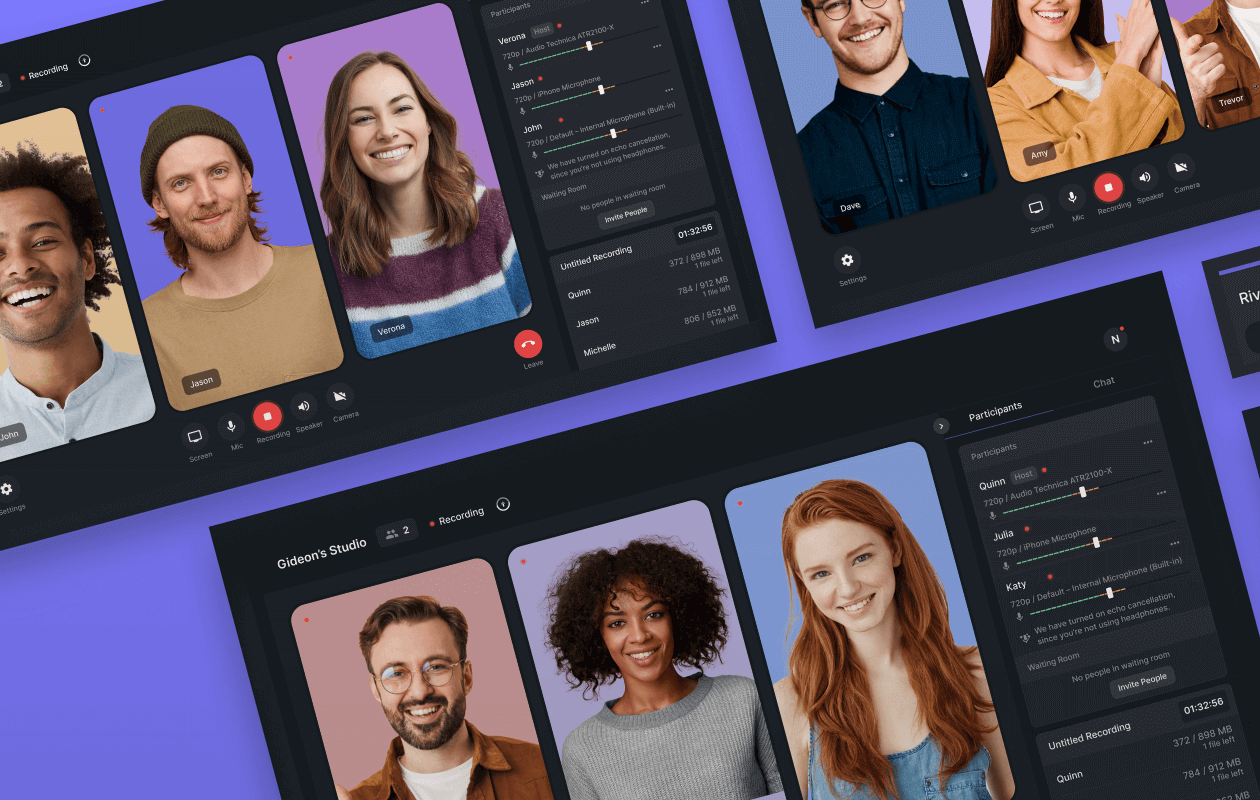
.png)
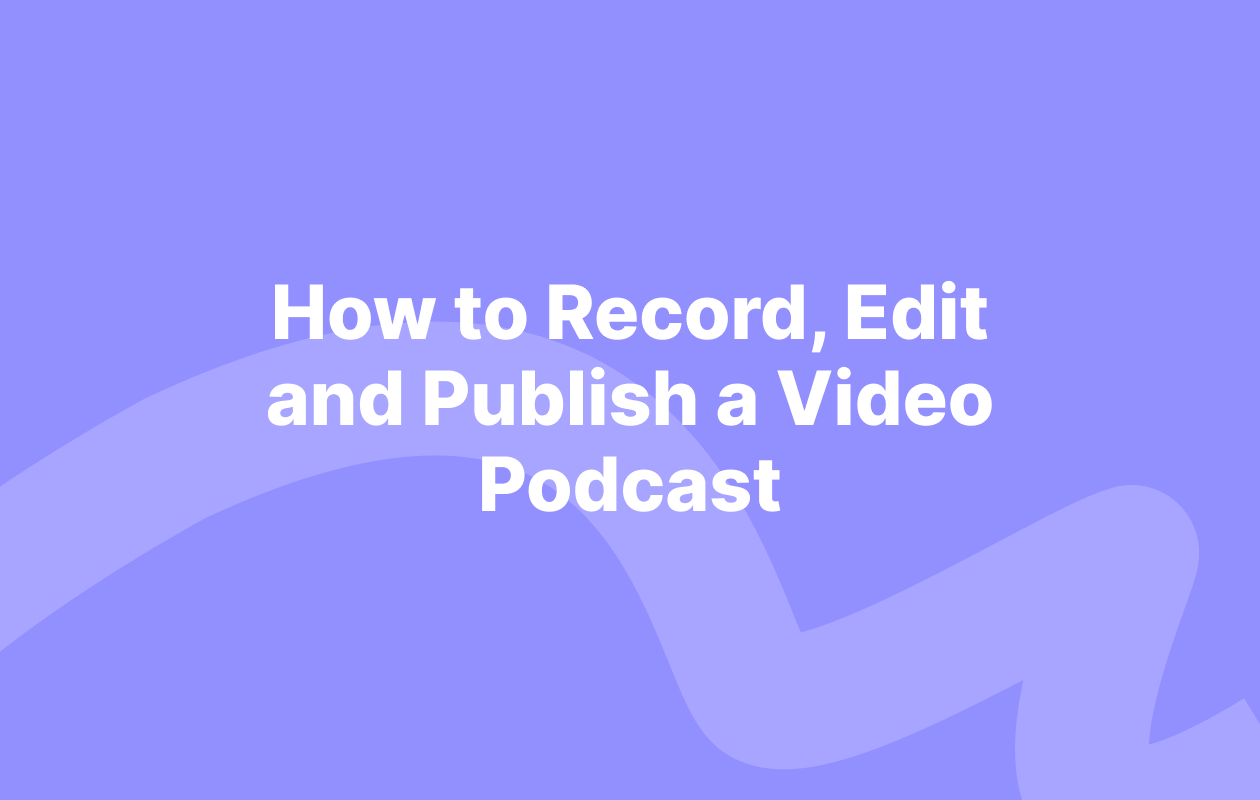
 (1).webp)
.webp)
.webp)