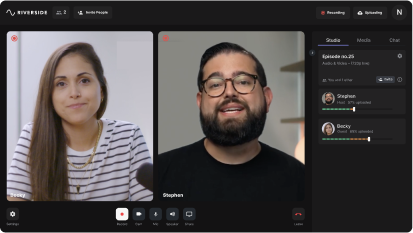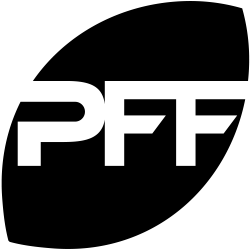Last Updated
August 8, 2023
How to use Google Docs to Transcribe Audio for Free: 5 Steps

Thanks to the advent of modern speech-to-text technology, transcribing audio has never been easier! This is great news for content creators looking for an easy way to improve accessibility and produce content across multiple formats.
Google Docs is an effective option for transcribing audio without incurring a huge cost. The Google Docs system includes easy-to-use transcription features that are suitable for beginners and available 100% for free.
Want to know how you can use Google Docs to quickly and easily generate accurate audio transcriptions? Here’s everything you need to know in order to get started.
Can Google Docs transcribe audio?
Google Docs includes great features for transcribing audio! The software’s in-built speech-to-text technologies make transcribing easy and efficient, even if you’re entirely new to transcription.
Using Google Docs, you can create detailed audio transcriptions across a wide variety of languages. The system works in real-time, which means there’s no need to pre-record your content. Simply speak into your device’s microphone, and watch your words appear on the screen as you go!
Google Docs even offers you easy access to editing controls that allow you to review your transcript when it is complete and correct any errors that may appear. All transcriptions also automatically save to your Google Drive, allowing you to easily access transcripts and even share them with other Google users as needed.
How to use Google Docs to transcribe audio to text: 5 easy steps
Ready to get started? Follow these 5 simple steps to generate an audio-to-text transcription using the Google Docs system.
Step 1: Create a new Google Doc
First, you need to launch a new Google Doc. Navigate to your Google Drive, and select ‘New’, then select Google Docs to start a fresh document.
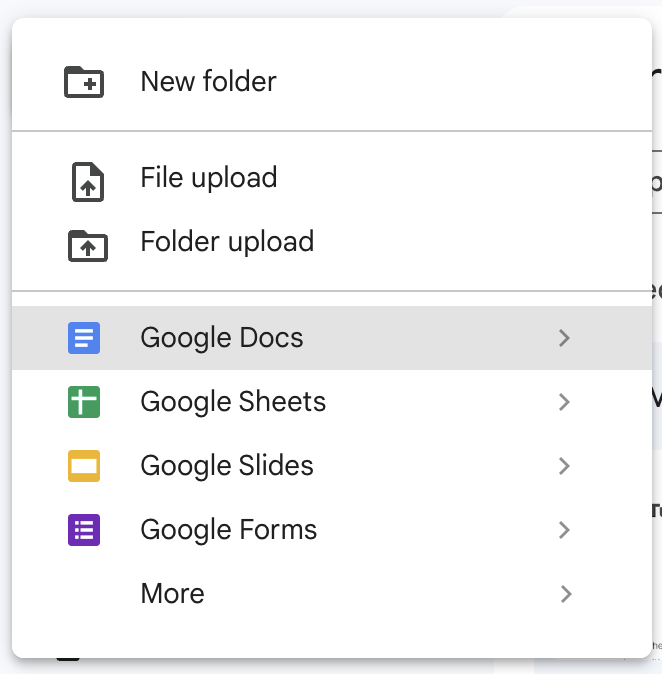
Step 2: Open voice typing
Next, navigate to the ‘Tools’ option, available in the menu at the top of your document. Hover over this to prompt a dropdown menu, and select the ‘Voice typing’ option from this menu. This will cause a small microphone icon to appear on the left side of the screen.

Step 3: Select your language
Above the microphone icon, you will see a stated language with a small arrow beside the text. To change your language settings, click the arrow icon, and choose the correct language from the provided list. For some languages, like English, you can even choose from a selection of regional dialects that may affect spelling or punctuation norms.

Step 4: Start transcribing
Finally, you’re ready to start transcribing! To do so, click the microphone icon so that it turns red. Stay on the Google Docs page as you start speaking slowly and clearly into your device’s microphone. Watch as Google Docs automatically converts your speech to text on the screen. Try to keep your voice as even as possible, and avoid mumbling or background noise that could make it difficult for the software to determine what you’re saying.
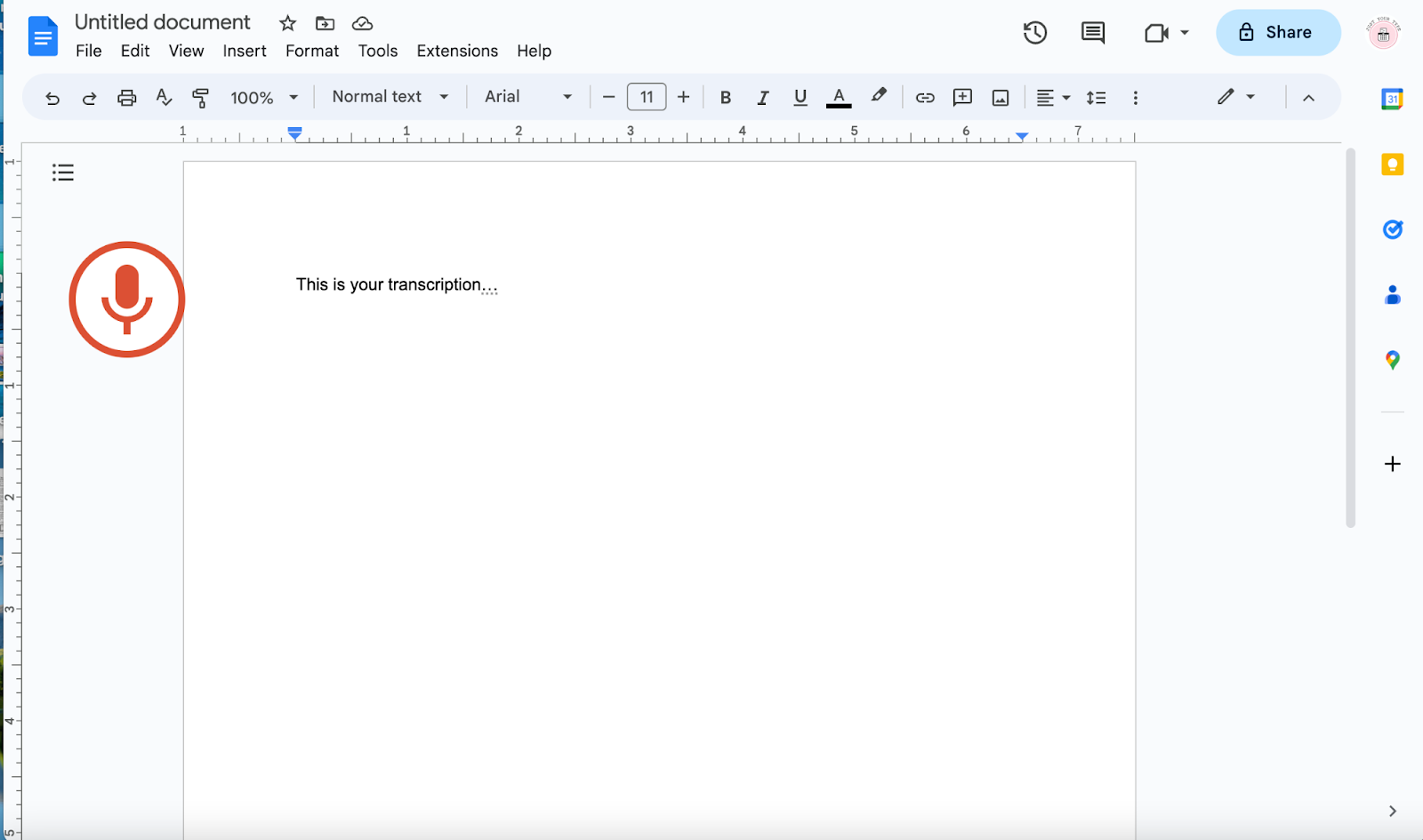
Step 5: Finish your transcription
When you have finished transcribing, click the microphone icon again to stop the transcription. You can close the voice typing tool before carefully reviewing your written materials to identify and correct any mistakes. It’s always a good idea to double-check that you have saved your work before you close the window. With Google Docs, auto-saving should store your transcript file in your Google Drive, often connected to a Gmail account.
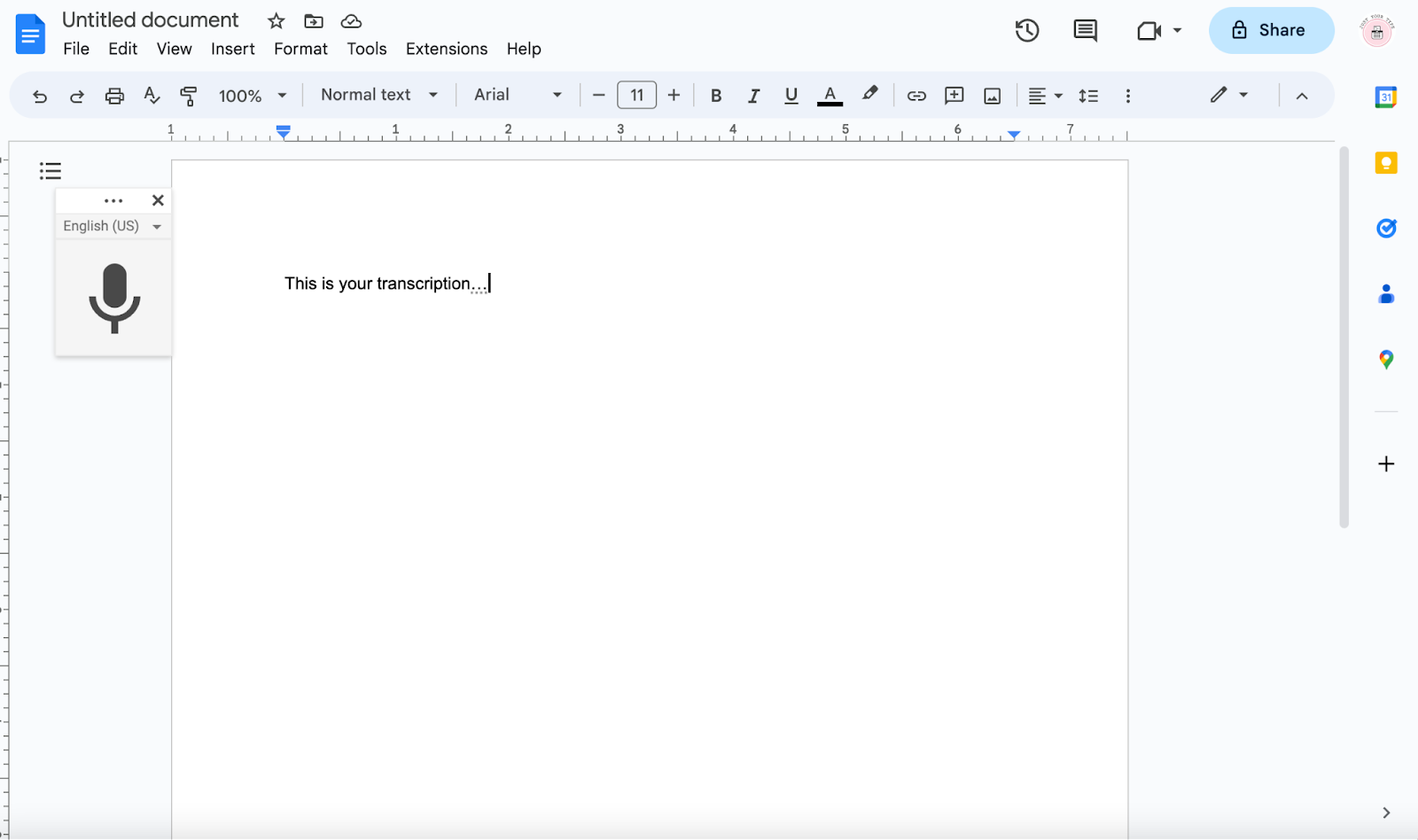
Is Google Docs your best option for transcribing?
Google Docs is a popular transcription tool among many users due to its free availability and easy-to-use interface.
However, Google Docs is not the only option for automatic transcription, and it’s not ideal for pre-recorded audio. The system is designed for live dictation and may have trouble picking up audio from existing content. If you want to create video captions or similar, it’s usually best to choose another system.
Fortunately, there are many other software programs that can also help, with these solutions often delivering more accurate and reliable results.
It’s important to explore a range of transcription tools and programs thoroughly. This way, you can make an informed decision and select a software program that meets your needs and provides the best possible quality results, now and in the future.
Pros and cons of Google Docs transcription tool
Google Docs has many advantages as a transcription tool. With Google Docs, you can quickly and easily access automatic transcription features for free, even if you have only limited technological skills. The system works quickly and effectively with auto-saving and easy storage and organization of your finalized transcripts.
Despite these benefits, Google Docs also has some drawbacks for transcription. The system may be limited in its capacity for accuracy, especially if you speak with an accent. This can make it harder to rely on the quality of your transcription results and could mean you need to spend extra time reviewing and correcting your transcribed materials.
Overall, Google Docs transcription features are designed for live dictation. This can make them ill-suited to transcribing audio from a pre-recorded piece of content and could lead to more errors. If you need to transcribe an existing recording, it’s usually best to select a system that is designed for this task.
Google Docs transcription alternatives
If you’re interested in exploring an alternative transcription software option, there are plenty of software programs to choose from, both free and paid. These solutions can deliver high-quality results that prioritize accuracy, efficiency, and ease of use.
Riverside AI transcriptions
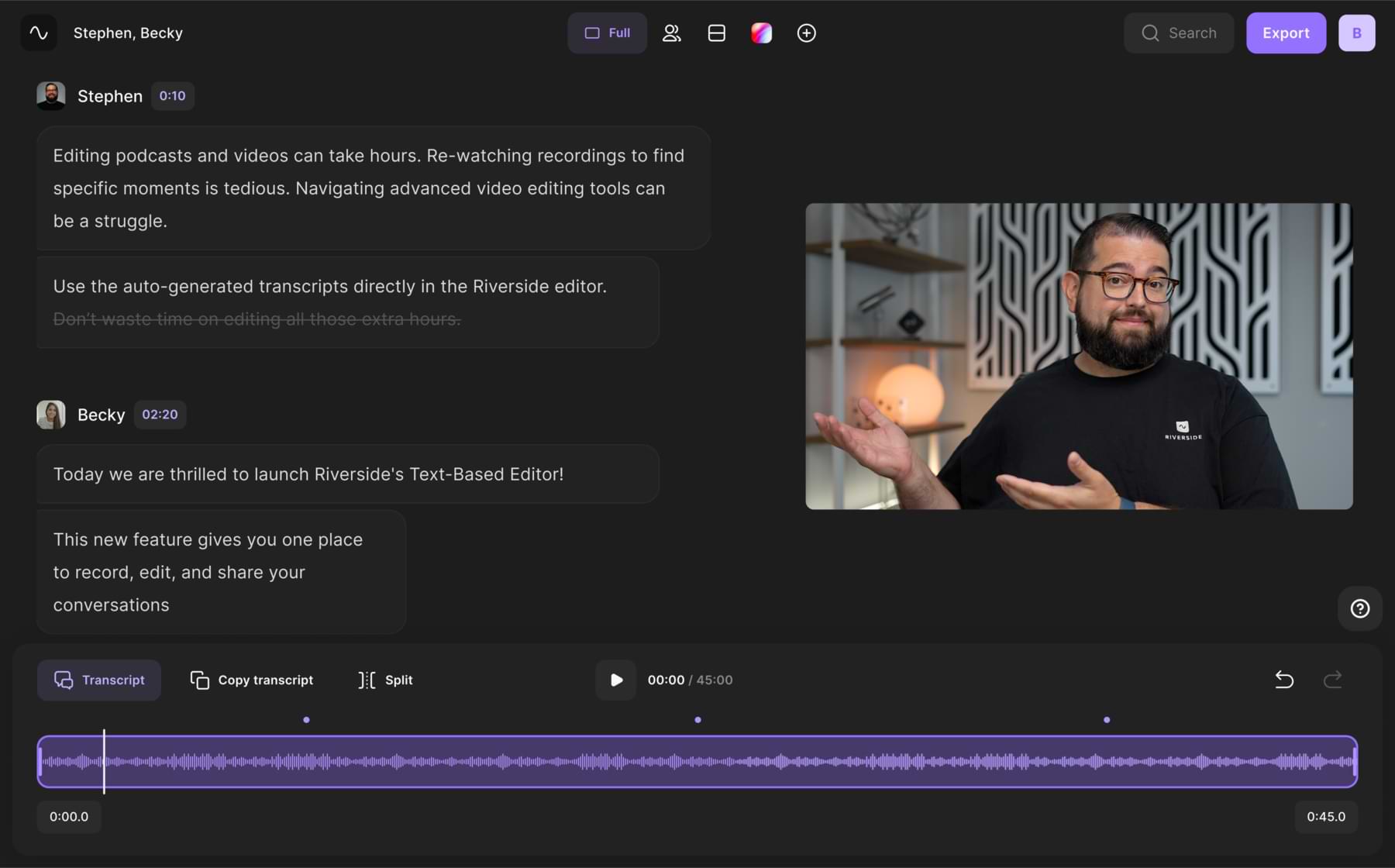
Riverside relies on the latest artificial intelligence technology to generate highly accurate transcripts in just minutes! You can transcribe in over 100 languages and choose between SRT transcripts for video captions or TXT. transcripts for a simple written version of your recording.
If you’re on a Pro plan or higher, it’s as easy as downloading your transcripts after recording. Although, Riverside also has a free online ai transcription generator. All you have to do is pre-record your voice recording, then upload the file and choose a transcription format.
It’s also worth mentioning that you can also use these ai transcripts for text-based video editing. You can edit any Riverside recording by quickly editing the text transcript. It's as easy as removing unwanted text and the matching video and audio deletes from your recording. When you finish, you can add captions to your video at the tap of a button.
Beyond transcription and editing, Riverside offers high-quality recordings with up to 4K video and 48kHz audio resolution. You don't even have to worry about your internet connection getting in the way. Everything records locally.
Riverside AI transcription key features:
- High-level accuracy for all transcriptions across over 100 languages
- Speaker recognition and timestamps generated automatically
- Supports MP3, WAV, MP4, and MOV file types
- Export available in TXT or SRT for easy subtitling use
- Text-based video editing so trimming your content is as easy as reading through a transcript
- Top-quality audio resolution and automatic background noise removal for clearer audio, resulting in more accurate transcriptions.
Riverside offers a lot more than just transcription. This studio-quality video creation software is well-equipped with everything you need for a smooth experience. Learn more, or start transcribing videos on Riverside.
Google Transcribe Live vs. Google Docs voice typing
Struggling to choose between Google Transcribe Live and Google Docs voice typing? Both options have their advantages and disadvantages.
Google Transcribe Live is a smartphone application designed for Android users. The system relies on automatic speech recognition technology to transcribe audio in real-time across over 80 languages.
Google Docs voice typing is part of the overall Google Docs offer, which includes many of the same features as Microsoft Word, in addition to automatic saving within a Google Drive and link-sharing options.
The benefit of using Google Transcribe Live is that the system can be used on the go as a mobile application. However, Google Docs is a better choice if you want to be able to easily access, edit, and share your transcript through your Google Drive.
FAQs on how to use Google Docs to transcribe
Still unsure about how to use Google Docs for effective transcription? Here are our answers to a few frequently asked questions!
Is Google Docs transcribing free?
Google Docs transcribing is free to use with your existing Google account! If you have access to the Google Docs feature through your Google Suite, you also have access to the voice typing feature.
Is Google Live Transcribe free?
Google Live Transcribe is also free to use. However, this software option is a mobile application, so you must download and install it on your device. The app is also only suitable for Android users, which means it is inaccessible for Apple devices.
Is it better to use Google Docs or an alternative transcription tool?
Google Docs can be a good choice for basic transcriptions, especially if you’re only trying to transcribe audio as a one-off project. If you work with more complex or frequent transcriptions, it is often worth investing in a software tool that can offer greater accuracy and detail. Riverside is an excellent solution!
Are you ready to get started producing better transcription? Discover the Riverside AI transcription tool now!















.webp)
.webp)

 (1).webp)
.webp)
.webp)